Monitoring your brand online is not exactly an optional thing you do on the side because you have a little bit of extra time on your hands. Making sure that when someone searches for you, you’re putting your best foot forward is becoming more and more important for businesses. Especially companies where the entire transaction happens online.
I’m going to show you an easy, free way to monitor brand mentions (or anything you want, really) in real time. We’ll let Google do all of the hard work scouring the web to find all of the juicy things people are saying about your business and then have it sent directly to your cell phone as it happens.
This article isn’t meant to be a definitive guide to reputation management. For more info on why you need it and how you can get real down and dirty with it, click here.
Setting Up Google Alerts to Notify You of a New Brand Mention
Add Your Brand Name to Get Alerts For
First things first, you’ll want to head on over to Google Alerts here.
Once you’re in the tool, this search bar works just as Google’s search bar does on its homepage. You can use the same modifiers here as you can there.
For a list of the modifiers and how to use them, go here.
Just go ahead and type in your brand name or whatever you’re looking to receive alerts for here.
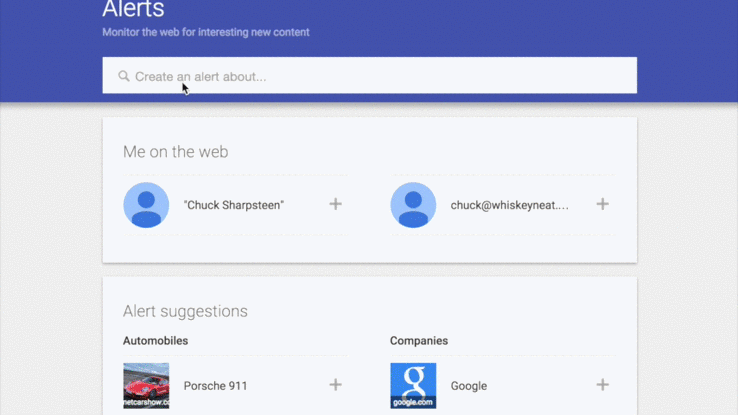
Choose How Often You’d Like to Receive Updates
Depending on the term you’re searching and how important it is, you’ll want to change this setting accordingly. I’m assuming here that you want updates quick since we’re also setting it up to text you right away when they happen, so I’m going to suggest changing it to “As-It-Happens”.
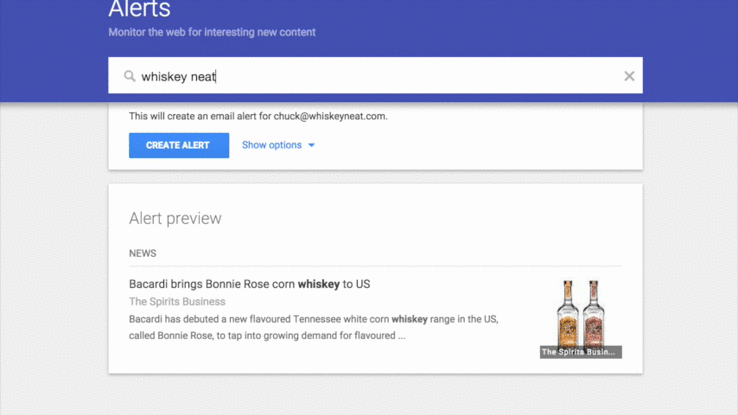
Tell Google to Return All Results
Here you can set it up to either give you what it thinks are the most important updates or to give you all of them. Who the heck is Google to tell me what’s important? I set this to “All Results”.
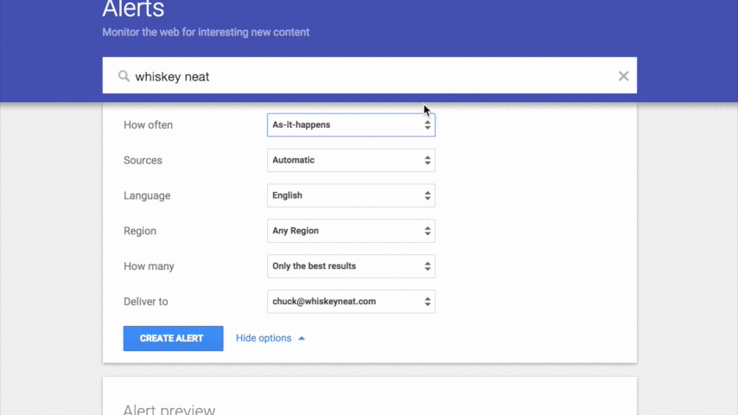
Change it to an RSS Feed
By default, this will be set to email you updates, but to be able to set this up to text us we need to have it updated as an RSS feed.
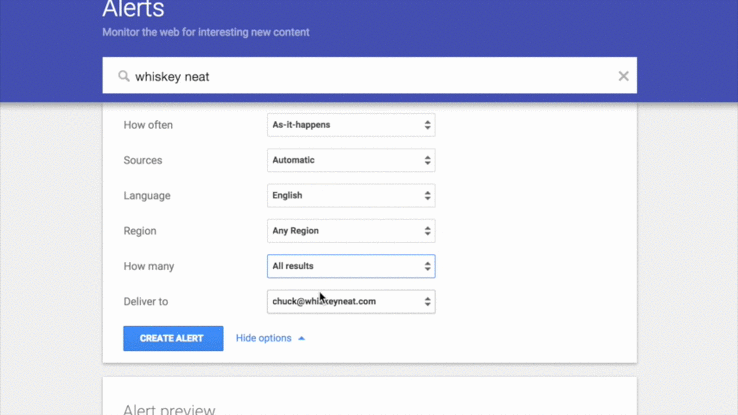
Copy the RSS Feed URL
Now we just need to copy the URL for the RSS feed that will be updated by Google Alerts.
Put it in a safe place for now and we’ll move over to IFTTT.
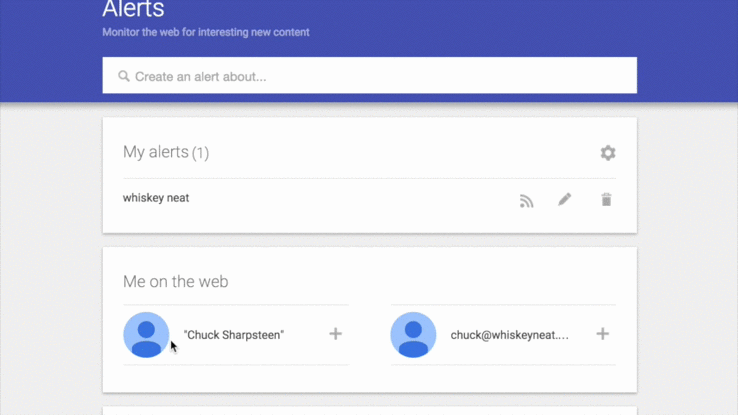
Setting Up IFTTT to Text You Updates on Your Brand’s Mentions
IFTTT is an awesome free tool that can do WAY more than what we’re doing with it here. It stands for “If This Then That”. You can connect it to a bunch of different services and tell it that if “This” happens here then do “That” over here.
First, go to IFTTT.com and create an account if you don’t already have one.
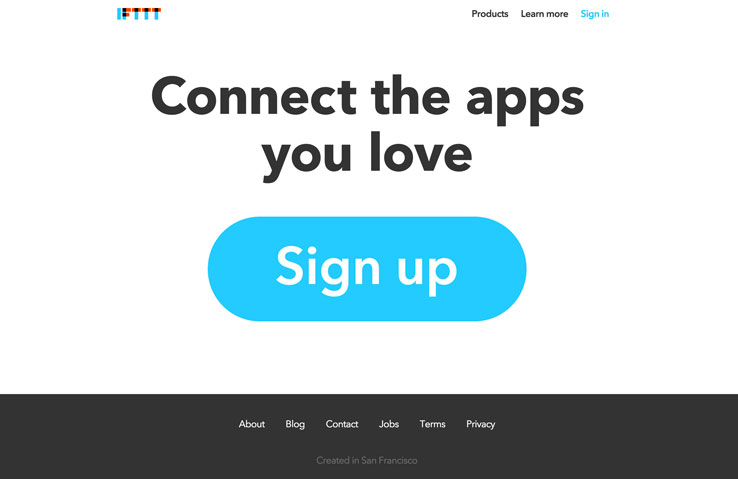
Creating Your “Recipe”
IFTTT calls the actions you set up its service to do “recipes”. We’re going to tell it when a new RSS feed item shows up in your Google Alert search to text you with the new result.
After you log in click on “My Recipes” and then “Create a Recipe”.
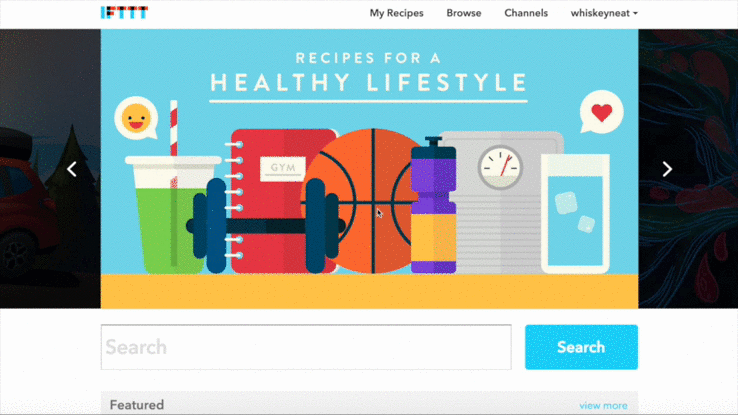
Choose a Trigger Channel
From here click on the big blue “this” link and a list of all available Trigger Channels will appear below. We’re going to scroll down to “Feed” and click on that.
Then click “New feed item” and there will be a space to input a Feed URL. Go back and grab the RSS URL that you saved from your Google Alert. Copy the URL, paste it here and click “Create Trigger”.
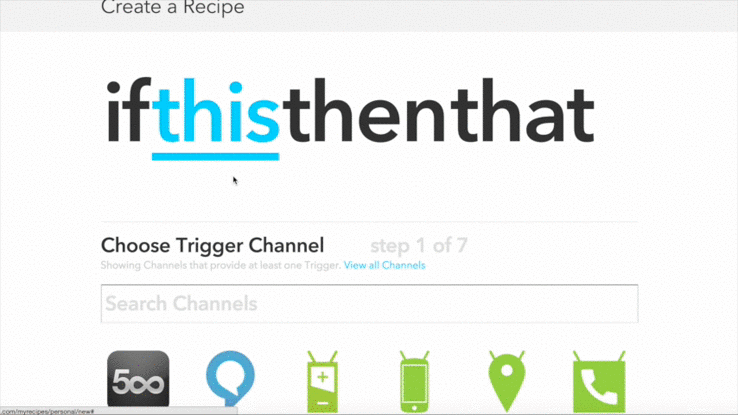
Choose an Action Channel
Now we want to tell IFTTT what to do when the RSS Feed from your Google Alert updates with a new item. We want it to text you with the new information.
Click on the big blue “that” link and a list of Action Channels will appear below. Scroll all of the way down to SMS and click on that. Then click on “Send me an SMS”.
You can leave all of the info in there at its default.
If you haven’t before you need to verify your mobile number with IFTTT for it to send you messages. You only have to do this once on your IFTTT account. It will just text you a verification code to your phone, and you need to come back to IFTTT to enter it and you’re done.
Click “Create Action” if you haven’t yet.
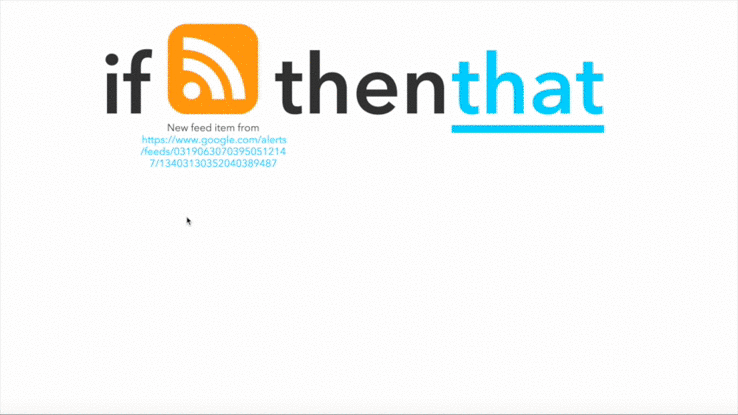
Finishing Your Recipe
From here you just need to enter a Recipe Title. You can leave it as it is, but I like to name it something a little more descriptive. Just name it whatever helps you remember what the purpose of that recipe is the next time you look at it.
Now just click “Create Recipe” and you’re done!
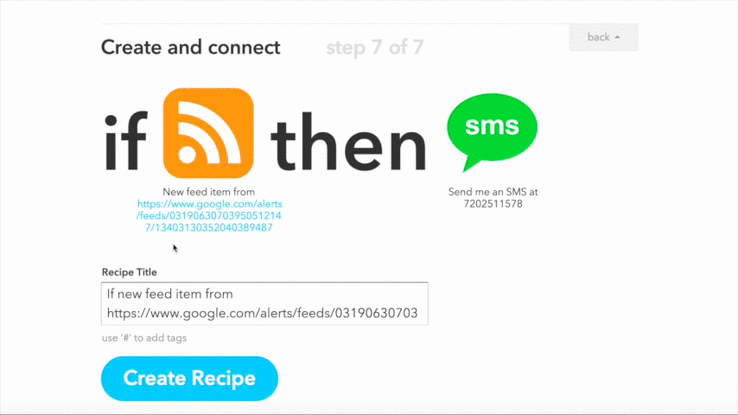
From now on whenever your brand is mentioned online you’ll get a text send immediately straight to your phone.
Other Uses for this Recipe
You can create this recipe for multiple alerts. For instance, common mis-spellings of your brand’s name can be added. Another use could be when someone mentions your brand or product in a positive or negative way such “love whiskey neat” or anything else you may come up with.